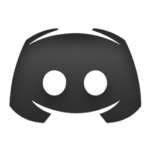I am making the TileForge software publicly available so that you can download the software and try it out for yourself, in order to evaluate it. Before purchasing a license, be sure to take the program for a spin to see if it is what you want/expect it to be, and to ensure it runs well on your particular computer.
All TileForge v1.x releases will be free updates for both licensed and unlicensed users.
IMPORTANT! If you are new to TileForge, please be sure to read the “Technical Tips” section below. The suggestions there will help you avoid most common problems and help ensure the app works as intended.
Official Release (Full Installs):
Click here to download TileForge v1.0.2 for Windows (Zip, 42.2 MB)
Click here to download TileForge v1.0.0 for Windows (Installer, 35.1 MB)
Click here to download TileForge v1.0.0 for pre-Catalina versions of Mac OS X (DMG, 44.7 MB)
Click here to get the WINE version of TileForge for Macs running Catalina OS or higher (DMG, 319.3 MB)
Note: If the download link above doesn’t work, you may need to right-click on it and select “Save Link As…”, instead.
Patches:
v1.0.2 Patch: Click here to download a patch (22.0MB) to update TileForge v1.0.0 or v1.0.1 to v1.0.2.
Instructions for installing a patch: Download the patch, unzip the archive, then move the file/s it contains (usually a “TileForge.dxr” file) into your TileForge folder, overwriting the existing file when prompted.
Beta Releases:
v1.1.0 Patch: Click here to download a patch (114.0MB) to update TileForge v1.0.2 to v1.1.0.
Technical Tips
All users: If you see a message asking that you please install ShockWave, don’t. Shockwave is not required. Most likely, you have not heeded one or more of the instructions provided below. TileForge is entirely self-contained, meaning you don’t need to install any additional software or frameworks. If you see a message to that effect, ignore it; the problem lies elsewhere (contact me for troubleshooting assistance once you’ve tried all the suggestions below).
Windows users: If you opted for the Zip version, it’s recommended that you unzip the downloaded file using the built-in Windows unzipping utility, rather than a third-party tool, and to not attempt to launch TileForge from within the uncompressed Zip file. Don’t install TileForge in your Programs directory, as the app needs to write files to disk and Windows doesn’t like that happening in the Programs or Downloads folder. If you want to launch TileForge from your desktop, don’t simply move the executable there. The executable needs to reside in the same folder it comes in, so that it can access the Support Files, Xtras, etc. Instead, drag an Alias/shortcut of the TileForge app to your desktop. Select “Properties” on the “TileForge.exe” file and set the program to always run as an administrator. If you use Windows Defender or the like, be sure to allow TileForge access to the internet, particularly if the app appears to lock up during launch. If TileForge won’t launch on your PC without locking up or quitting, see the section called “Windows-specific Incompatibility Discovered” in this Kickstarter Update. If TileForge is performing sluggishly (for example, if there is a lag of a couple of seconds between when you make an edit and when the edit actually occurs), it’s probable that you have an nVidia video card with nVidia Experience, and it is using a Gamer driver. Switch to using the Studio driver, and the sluggishness should disappear.
64-bit Windows users: TileForge is a 32-bit app, so users with a Windows 64-bit OS are advised to set the 32-bit compatibility mode via the “TileForge.exe” Properties panel. Win 8 or Win XP SP3 mode are recommended, and Vista mode should never be used (it will ask for Shockwave, which is not needed). Select a mode that allows the drag-and-drop feature to work properly. If you’re a MapForge user, it’s best to select the same compatibility mode for TileForge that you’re using for MapForge. Only after settling on a compatibility mode should you request your license code, because changing modes will invalidate prior code (because your Challenge Code will change). When updating to a newer version of TileForge, be sure to continue using the same compatibility mode as before, otherwise your Challenge Code will change, rendering your license inactive.
Mac OS Sierra or High Sierra users: Depending on your computer’s security settings, it’s possible that Mac OS’s Gatekeeper feature will not allow the program to launch unless you first follow the “special measures” mentioned here (if you launch TileForge and it immediately starts asking you for files it can’t locate, it’s a sign that you may not have properly followed those one-time instructions.). In “System Preferences > Security & Privacy”, you should set it to “Allow software from identified developers”. The DMG file is code-signed.
Feedback Requested
Please provide feedback to let me know what you like, what you don’t, to suggest improvements, report bugs or to request features. Email me at support (at) mapforge-software.com. You can also use the #TileForge channel on the MapForge Discord server to do all of the above.
What’s Next
The next major TileForge release (v1.1) will add a Checkerboard Floor generator. The one after that (v1.2) will probably add support for cave/cavern walls.